Agility Academy: take courses and earn certifications. Learn at your own pace - it's free! Learn More
Importing Content
In this resource we'll walk through importing content into Agility using posts as an example. We'll assume you have a model created already. If not, we recommend checking out
Downloading Your Content in Excel
To start we can export a list of content from an existing Content List as an Excel sheet that we can then add to and import back into Agility.
To do this
1. From your Content List, click the Menu Indicator on the right-hand side followed by the Export option.
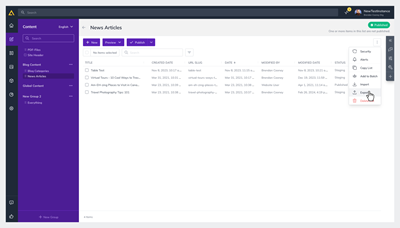
2. For this example we'll choose Regular format and then click Export again.
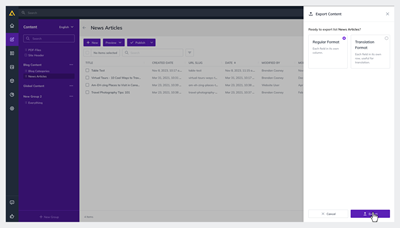
When it's finished, you can download the file that's provided to you and open it up. Once it's open, we'll be able to edit the fields in the Post and Category sheets:
Post
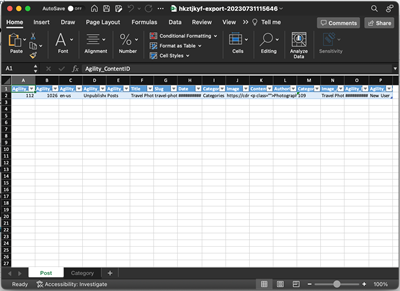
Category
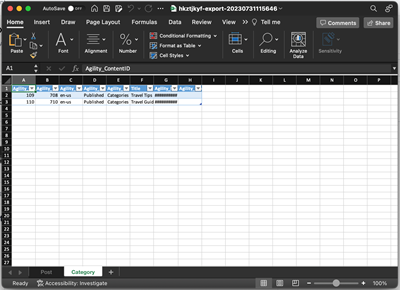
Note
if you would like to import this as New Content as opposed to overriding the test post we created, set the Agility_ContentID values to -1.
Importing Your Updates to Agility
Once this is done and you've made your updates, you can Import the Excel sheet back into Agility using the same steps but clicking Import instead:
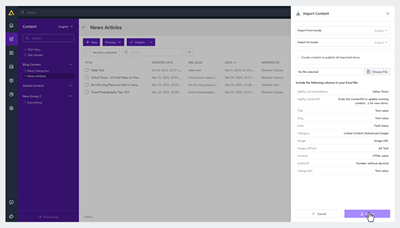
Once imported, you should see the updates in your List
Using the Content Management SDK
Alternatively, you can use the Agility Content Management SDK which is the official JavaScript library for inserting, updating, managing, and importing content, pages, and media in your Agility Instance.
Content Management SDK Documentation