Agility Academy: take courses and earn certifications. Learn at your own pace - it's free! Learn More
Password Management
This article will cover the basics of Password Management in Agility.
Reset Your Password
If you can't remember your password for the Content Manager, just click on the "Forgot Password" link in the login screen.

From there, simply enter your email address that you would normally use to login to Agility with and click "Reset Password".
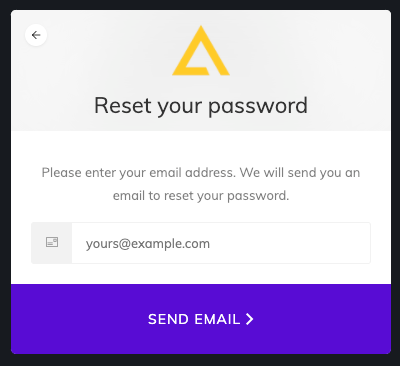
Upon entering your email address, you will be notified of that an email has been sent to reset your password.
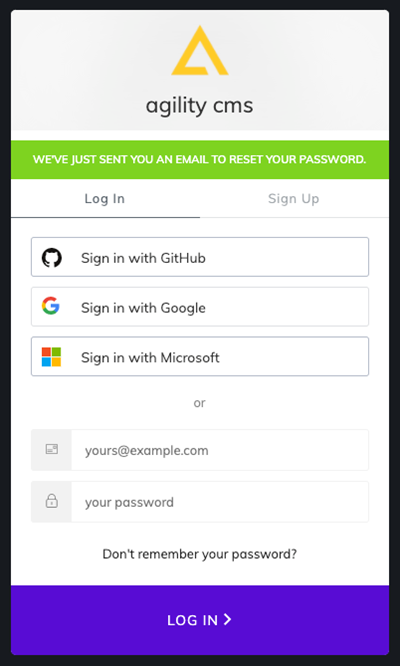
In a few moments, you should receive a message with the subject "Recover Your Password for the Agility Content Manager".
Click on the password reset link in that email. You should see a screen prompting you for a new password.
Enter your new password, being careful to input it again into the Confirm Password input field, then click "Change Password".
You should be all set to log in!
Change Your Password
To update your Agility password
1. Click on the Profile Icon in the top-right header of your Instance, then click Change Password

An email will be sent with a link to verify your account. Follow the instructions in the email to change your password.
Having trouble with your Email or Password?
If you're having trouble with your Email or Password, email support@agilitycms.com.